How to Change Wallpaper & Theme on Your Android 12 Stereo
Make your dash feel like yours. Swap wallpapers and pick the home‑screen layout in a few quick steps.
Set Your Wallpaper
-
Pick your images.
- Save one light image for daytime and one dark image for nighttime.
- If your display rotates, also save vertical versions.
- Use JPEG or PNG format.
- Match the resolution to your screen (e.g.,
1920×1080).
-
Organize them on a USB drive.
- Create a folder named
wallpapers. - Inside, create
dayandnightfolders. - Within each, add a folder for your screen size (e.g.,
1920x1080). - For rotating screens, include both
1920x1080(landscape) and1080x1920(portrait). - Place your images in the correct spots (day images in
day, night images innight).
- Create a folder named
-
Import to the stereo.
- Plug the USB into the head unit.
- Open the Wallpaper app.
- Tap Import → choose your USB path → Start Copying.
- Set your wallpaper from the imported list.
Tip: If your unit supports auto day/night, it will switch wallpapers based on lighting.
Change the Theme
Choose the home‑screen layout you like: UI1 or UI2. Try both and stick with the one that feels right.
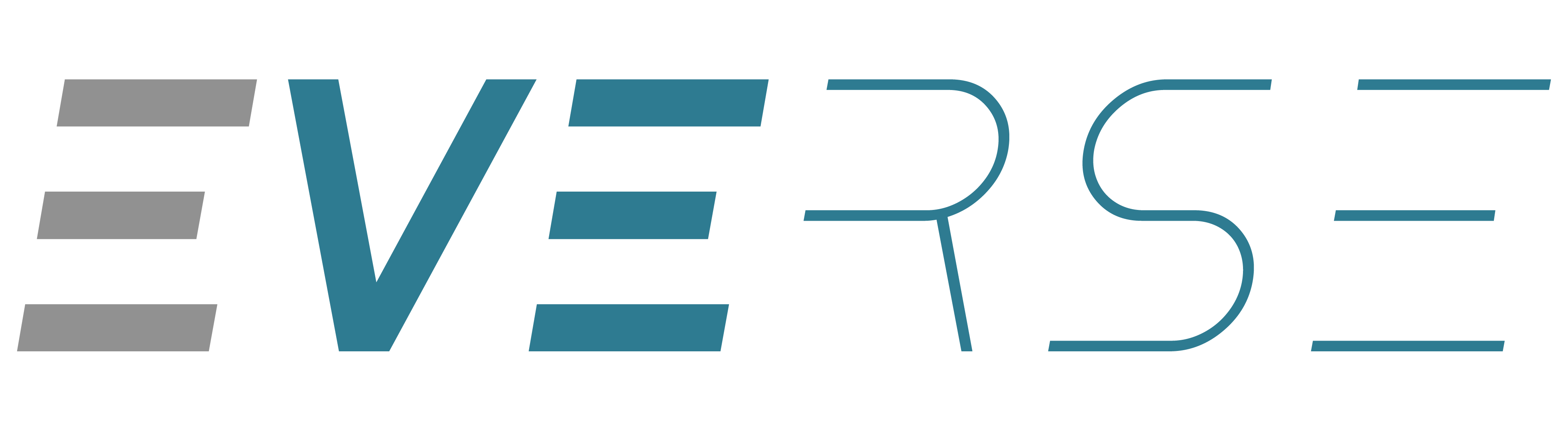






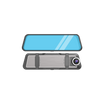
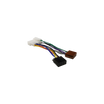





Leave a comment
This site is protected by hCaptcha and the hCaptcha Privacy Policy and Terms of Service apply.