Updating Your Everse Head Unit
Keep performance smooth and features fresh. Follow these safe update steps.
Before You Start
- Use a Windows 10 computer to prepare files.
- USB drive requirements:
- Format: FAT32
- Capacity: under 32GB
- Quality: reliable USB 2.0/3.0 recommended
Step 1 — Prepare the Files
- Download the correct firmware package for your screen resolution.
- Unzip the downloaded file on your PC.
- Copy all unzipped contents to the root of the USB drive.
-
Do not unzip the internal package named
update_carif present.
-
Do not unzip the internal package named
Step 2 — Run the Update
- Insert the USB into the OTG USB port on the stereo.
- Wait for the unit to detect the files and begin updating automatically.
- Allow 5–8 minutes for the process. Do not power off, remove the USB, or operate the unit.
- When prompted with “Please remove update device. Device will reboot”, safely remove the USB and let the stereo restart.
Step 3 — After the Update
- On the Home screen, wait 1–2 minutes for initialisation.
- Re‑check key features: CarPlay/Android Auto, Bluetooth, audio, and navigation settings.
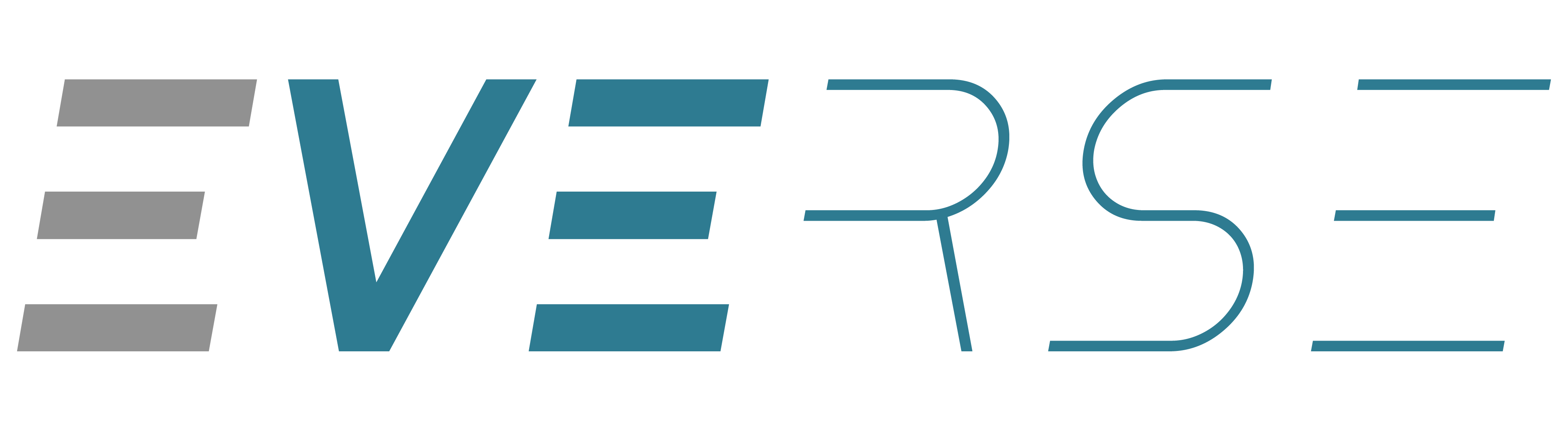






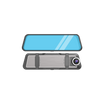
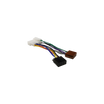





Leave a comment
This site is protected by hCaptcha and the hCaptcha Privacy Policy and Terms of Service apply.